FAQs
▼ BUYING TICKETS AND MANAGING “MY ACCOUNT”
▼ PAYMENT
▼ USING MY TICKET
▼ TRANSFERRING TICKETS
TO USE OUR SERVICES
Where can I see your Terms of Service?
Our Terms of Service can be found here.
What is the system requirements to use SAN-EI Ticket Service?
The system requirements are shown in the User’s Guide.
I want to make a ticket enquiry.
Most questions about tickets should be answered here in the FAQs and User’s Guide.
If they do not answer your question, contact us at <ticket@tokyoautosalon.jp>.
BUYING TICKETS AND MANAGING “MY ACCOUNT”
What is the first step to take when buying?
To buy TOKYO AUTO SALON tickets, you need to have a SAN-EI Ticket Service account.
Japanese residents using email service provided by mobile carrier (i.e. those whose email domain is either docomo.ne.jp, ezweb.ne.jp or softbank.ne.jp) must manage spam filter settings to whitelist the domains shown below BEFORE purchasing tickets.
Failure to do so may result in our email, showing that your order has been completed, not being delivered to you.
Below are the domains that have to be whitelisted:
@san-ei-corp.co.jp (to be sent to you upon completion of ticket purchase)
@tokyoautosalon.jp (to be sent to you when responding to your enquiries)
@moala.fun (to be sent to you when you activate your e-ticket)
@komoju.com (to be sent to those who chose to pay at a convenience store)
How do I buy tickets on SAN-EI Ticket Service?
1) Go to the purchase page of the date you want to visit, choose the number of ticket(s) and tap the “Add to Cart” button.
2) Confirm that your order is correct in the “Your Cart” page and tap the “checkout” button to proceed to payment.
3) Those having a SAN-EI Ticket Service account, “Sign In (log in)” with your registered email address and password. Those who have not, “Sign Up (create an account)”.
4) Enter your payment details and tap “Pay Now”. Once the payment is done, your order is complete.
*An automatic reply will be sent shortly from @tokyoautosalon.jp to your registered email address to notify you about your order confirmation.
*You can locate your purchased ticket(s) by accessing “Order History” in My Account.
I haven’t received an order confirmation email.
You need to check if:
・you have whitelisted the domain @tokyoautosalon.jp which the confirmation email was sent from; or
・the confirmation email has gone to your spam/junk mail folder; or
・the email address you registered is correct. You can confirm if it is correct by checking if you can log in to My Account.
*If the email address is incorrect, please contact us with your registered telephone number, name and address. You may be asked to re-create your account.
I want to check if my order has been placed correctly.
Upon completion of your order procedure, an order confirmation email will be sent automatically to your registered email address within approx. 10 minutes. Otherwise try logging in to My Account to see if your order is shown in the “Order History”.
If your order details do not appear in the “Order History”, your order has not been placed. Retry making an order.
I want to withdraw from my SAN-EI Ticket Service.
Withdrawal (deleting your account from our system) will prevent your from accessing your puchased ticket(s).
You may delete your SAN-EI Ticket Service account after the show, but your order history will be retained in our system for two weeks for our system administration purposes. Your account data cannot be restored once deleted.
If you have understood and agree to the above, you can withdraw from SAN-EI Ticket Servie (delete your account) by logging into My Account.
How do I update my account details?
You can edit your account details, including email address and password, by logging in to My Account.
I forgot my password to log in to My Account.
You can ask for reissue of password in the Sign In page.
Can I buy tickets even without a smartphone?
Those without a smartphone can buy tickets with a computer and printer. Print off the ticket with QR code and show it at the entrance. Feature phone and dumbphone do not work with our service. Non-iOS/non-Android smartphones and tablet devices are not guaranteed to work.
Do you have any other formats than e-ticket? Are there paper tickets available, too?
All TOKYO AUTO SALON tickets are e-tickets. No paper tickets are available.
You may open the ticket on your computer to print it off. Enter the show with the printed ticket. See the User’s Guide for printing the ticket.
Are there any limits on the number of tickets purchased?
Up to 10 tickets per person can be purchased. Click here to see how to transfer tickets to others
PAYMENT
How can I make a payment?
Payment must be made by credit card. We accept VISA, Master Card, and American Express.
Japanese residents may also choose convenience store payment.
Convenience store payment is selectable only on the Japanese page.
*Convenience store payments must be made in cash, and has a payment deadline. The email with the payment information is available in Japanese only
Are there any fees involved in purchasing tickets?
Ticketing fees of 110 JPY (tax included) per ticket apply. Convenience store payments are also subject to another fee.
USING MY TICKET
How do I issue my ticket and enter the show?
Tickets sold on this website employ MOALA Ticket, a digital ticketing service provided by playground Co., Ltd.
Upon completion of your ticket purchase, you will receive an email from “@moala.fun” with the subject line “[Sanei Ticket Service]
Ticket has been issued”. Tap the link in the email to get the ticket. Manage your spam/junk mail filter to whitelist “@moala.fun” to receive the email properly. The ticket link can also be found in My Account.
Find out more on how to use e-tickets in the User’s Guide.
The purchased ticket does not appear in My Account.
Upon completion of your ticket purchase, you will receive an email with the link to access your tickets. Your purchased tickets can also be found in My Account, but it may take some time before they appear in My Account.
The “Show Ticket” button is greyed out and I can’t tap on it
Your ticket is activated only on the day of the show. The “Show Ticket” button remains greyed out until then.
What is the system requirements to use tickets?
The system requirements are shown in the User’s Guide.
How can I locate the purchased ticket?
If you are the purchaser, you can find it in My Account or the email from us with the link to display the ticket.
If you are the one from whom the ticket has been transferred by the purchaser, you can find it on instant messenger or email from the purchaser (transferrer) where you have received the ticket link.
I can no longer access my ticket due to my smartphone upgrade or loss of the link.
If you are the purchaser, you can find it in My Account or the email from us with the link to display the ticket.
If you are the one from whom the ticket has been transferred by the purchaser, ask the purchaser to re-transfer the ticket link.
I am an Android user. When I access the ticket link, I get an error message “could not establish a secure connection”.
Trying the following solutions may fix your problem:
- Re-open the ticket link with Chrome or Firefox
- Clear your browser’s cache and browsing history, and re-open the ticket link.
I got an error message when trying to open my ticket
The solution depends on the error message you got.
<In case you got “website took too long to respond”>
You may be connected to a low-speed network. Check your internet connectivity.
<In case you got “the ticket does not exist”>
Did you copy the ticket link and paste it directly into your browser? The URL might be incorrect. Try accessing your ticket in My Account or the email from us with the ticket link. If you are the one from whom the ticket has been transferred by the purchaser, you can find it on instant messenger or email where you have received the ticket link.
Can I activate my ticket without registering the visitor details?
No. Your ticket will not be activated unless you register the visitor details.
Can I enter the show with a screenshot of my ticket?
No. Screenshot does not allow entry. Your ticket must be opened on your smartphone otherwise print it off on your computer
TRANSFERRING TICKETS
How do I transfer my ticket to a friend?
See the User’s Guide to learn how to transfer tickets.
I’ve transferred a ticket and now my ticket is gone
You may have opened the ticket link that has already been transferred to your friend. Check My Account or the email from us with the link to get your ticket.
The person to whom I want to transfer a ticket does not have a smartphone.
If that person (transferee) has a computer, the ticket can be transferred. If that transferee does not have either a computer or a smartphone, he/she should enter the show with you (the purchaser) having two tickets for him/her and yourself.
Even if the transferee has a SAN-EI Ticket Service account, his/her ticket does not appear in his/her My Account. His/her ticket can be located on his/her instant messenger or email from you where he/she has received the ticket link.
How do I register visitor details of the person who I transfer a ticket to?
Transfer the ticket first. He/she can register his/her own visitor details on his/her smartphone.
I have transferred a ticket to a wrong person.
<In case the recipient hasn’t opened the ticket link yet>
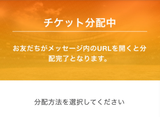
You, the purchaser, can cancel the transfer at your end by tapping the “Cancel Transfer” button in the transfer page.
<In case the recipient has already opened the ticket link>

The recipient can always transfer it back to you. Ask him/her to do so.
